FAQ
Do you have any questions? We have summarized the most frequently asked questions thematically for you.
Release Notes
Multi-factor authentication:
MFA can be used to strengthen security for unauthorized access. MFA can be activated under Roles & Permissions for the corresponding roles. In order to use MFA, the app “Google Authenticator” must be downloaded.
Map:
The map has been optimized by showing all locations and destinations currently in dispatch. By clicking on the vehicle, additional helpful information as well as the route can also be viewed.
Offers / Invoice:
In addition to the billing address, a shipping address can now also be added for the invoice or quote. The shipping address can be defined like the billing address under “Contacts”.
View:
To make it easier on the eyes, we have made the font darker in the light view.
Disposition:
The delivery details of a “completed trip” can now be viewed directly via the vehicle.
Payment terms:
Payment terms can now be stored directly with the contact and will be displayed directly with the order accordingly.
Login:
To check if the password was entered correctly during login, there is now a check button.
Contacts:
All fields for customer contacts can now also be filtered by phone number.
Invoice:
- Customers can be filtered again as usual in the invoice overview.
- Created invoices can be exported as PDF and with the filters applied.
- Invoices not sent by e-mail can be exported directly by PDF in the desired time frame.
Dark view:
Some optimizations have been implemented in the dark mode.
Factory slips:
Factory slips are also displayed for troughs and control room in the delivery note overview. This also applies to the customer portal, provided that the plant bills may be displayed for customers.
Quotations/invoice:
In addition to the billing address, a shipping address can now also be added for the invoice or quote. The shipping address can be defined like the billing address under “Contacts”.
Invoices customer portal:
Invoices that have already been downloaded and thus printed out in this case will be marked accordingly in the invoice overview for customers.
New units:
From now on the units “Pschl.”, “Kg”, “m2” are available.
Swynoo App
Surcharges are now displayed at the signature view for the customer
Widget for transport managers
A widget is now available to hauliers in the dashboard (customer portal) that allows them to see an overview of all delivery bills driven with their vehicles.
Country specification
The country where the customer is based can now be specified. This will also be displayed accordingly in the invoice.
Delivery slip control
In order to be able to keep track of the delivery slip control at any time, the last position in the list is now displayed in color.
Offer dispatch
Offers can now be sent directly from the order by e-mail.
Support cases
In case of problems with the application or possible errors, a form can now be filled out directly. Simply click on your user name in the upper right corner and then on “Contact support”.
Order/ Order entry
In order entry, the customer object number is now displayed when selecting the order.
The vehicle category can now also be changed after the order has been entered.
Skips
Now it is no longer necessary to enter a new order if the activity of the skip delivery has to be changed. This activity can now be edited in the corresponding order.
Plant ticket number
Plant ticket numbers can now also contain letters and not only numbers as before.
Swynoo view
Since the blue color was not always easy to see in dark mode, we have slightly adjusted the color so that it is easier to read.
Terms of payment
The payment terms can now be stored with the customer, so that this is already prefilled in the order.
Declaration for drivers
Under Settings, you will find the new section “Declaration for drivers”. There you can upload specific documents for your drivers, which they can download on their app and thus always have with them.
Documents for drivers
The function to store documents for drivers has been extended. Entries can now be edited and deleted.
Sending of offers
– The offers can now be sent to several customer contacts at the same time from Swynoo.
– The offers are now directly attached to the mail. This means that the customer contacts no longer need to call up the link.
Notes for contacts
It is now possible to store notes for contacts as well as for customer contacts, so that important information about the customer is not lost and can be retrieved at any time.
Excel delivery slip export
In addition to the first unit, additional columns have been added to the Excel export, which also contain information about the second unit.
Deposit of documents at the location
Documents can now be stored at each individual location. For example, the respective price lists can be easily retrieved.
Invoice generation
So that you are not distracted from your work during invoice generation, you can now continue working while the invoices are being generated.
Cancelled invoices
As soon as a canceled invoice has been canceled, it will be marked red in the PDF. This way you can always keep the overview.
Visibility of deliveries in the app
Deliveries that are assigned to the drivers on Friday for the following week can also be viewed by the drivers on the weekend.
Regie: definition of the first trip
When entering an order for a directing order, it is now possible to define whether the directing trip should first be started at the destination or at the location or at another destination.
Indication of the transported articles in the case of a Regie delivery
It is now possible to specify the articles that have been transported during the stage managed delivery. In addition, it shows in the delivery bill the approximate quantity that was transported during the direction trip.
Mobile App
When signing the delivery slip, the delivery note number is now also displayed.
Rights for customer contacts
The rights for the customer contacts can be edited individually.
Editing of invoiced delivery slips
The status of invoiced delivery bills can now be changed again by the user with the role “Company administrator”.
Disposition
- Geofencing: For Swynoo, geofencing enables the automatic status change of current deliveries. As soon as certain areas (circles) are passed, the status of the deliveries is adjusted. More information about geofencing can be found in the blog post “Swynoo enters new spheres of disposition with the latest features”.
- Disposition 2.0: As a new module, Disposition 2.0 was implemented, which enables the daily view of all dispatched vehicles. Specifically, the disposition is displayed by visual support using bar charts. This makes it possible to see at a glance for all vehicles to the minute in which delivery status (loading/unloading, driving, empty run, etc.) the vehicles are and when the deliveries are expected to be completed. Disposition 2.0 is available on request.
- Disposition 1.0 & 2.0: Newly, the colors for the respective activities can be determined under “Settings” and then “Disposition colors”. This helps to see directly in the disposition view what kind of drive it is.
Invoices
The content of the invoices sent by e-mail can now be defined by the user. This way the customers can be addressed the way they want.
Offers
A draft can be created, which is displayed directly when sending offers in Swynoo. This means that the text does not always have to be re-entered.
Satellite view
It is now possible to switch between map view and satellite view. This affects both the map view in the disposition and the view to set locations and destination in the master data.
Map view (disposition)
The color of the respective routes of the vehicles remains identical.
Filter in the disposition
When clicking on the drivers, it is now possible to filter by status again.
Customer portal
As soon as a trip has been completed, the delivery bill is also available directly to the customer as a PDF.
Dispo 2.0
Extensive optimizations
Offers
Automatically enabled toggle for email sending on first customer contact created on an offer.
Email send button appears as soon as a PDF is created without refreshing the page.
Disposition
Loading-unloading time is correctly taken over per vehicle category
When clicking on the loupe when adding a absence, all registered drivers are displayed.
Customer portal
The plant factory slips were not displayed when a skip including an article was dispatched. The problem could be solved.
The status of the delivery is now also visible in the customer portal and is displayed in the overview.
Delivery slips
In the Excel export of the delivery bills, the IDs of the locations and the IDs of the other destinations are no longer visible.
Offer
Skip position:
As soon as the checkbox “Show factory slip to customer” is activated, the factory slip for each delivery slip for this skip position will be displayed (even if the checkbox is not activated in case of an additional item).
Documents
Own documents, which have been uploaded in an order, can now be deleted again.
Customer portal
Under Deliveries in the Article column, the skips are now displayed for a skip delivery including the article. Within the delivery bill, the article with the corresponding information can still be taken out.
Excel export
The Excel export of deliveries in the customer portal has been optimized.
Interface Cellere
Through the interface of Comstruct we are now able to transmit delivery bills for Cellere AG directly. As soon as the status of a delivery bill for Cellere is set to “Ready for invoicing”, the delivery bill is automatically transmitted. For more information please contact Lukas Hinnen (lukas.hinnen@swynoo.ch).
Disposition
With a click on “Delete current planning” we have built in an intermediate step and ask the user if the planning should really be deleted. After the planning has been deleted, another button “Reset planning” appears, which allows to restore the first planning.
Deliveries
The performance of the deliveries table was slow. The performance could be optimized.
Contacts
Please watch the following video:
Tasks
Please watch the following video:
Orders
Click on "Orders" in the menu and then on the + sign in the upper right corner. Now select the corresponding offer with the help of the customer contact, customer or destination. Now select one of the articles, which was saved in the offer and add the corresponding information in the window that opens. If necessary, select an additional skip- or regie position. To help you, we have provided you with the process from order entry to invoicing. To help you, we have provided you with the process from order entry to invoicing.
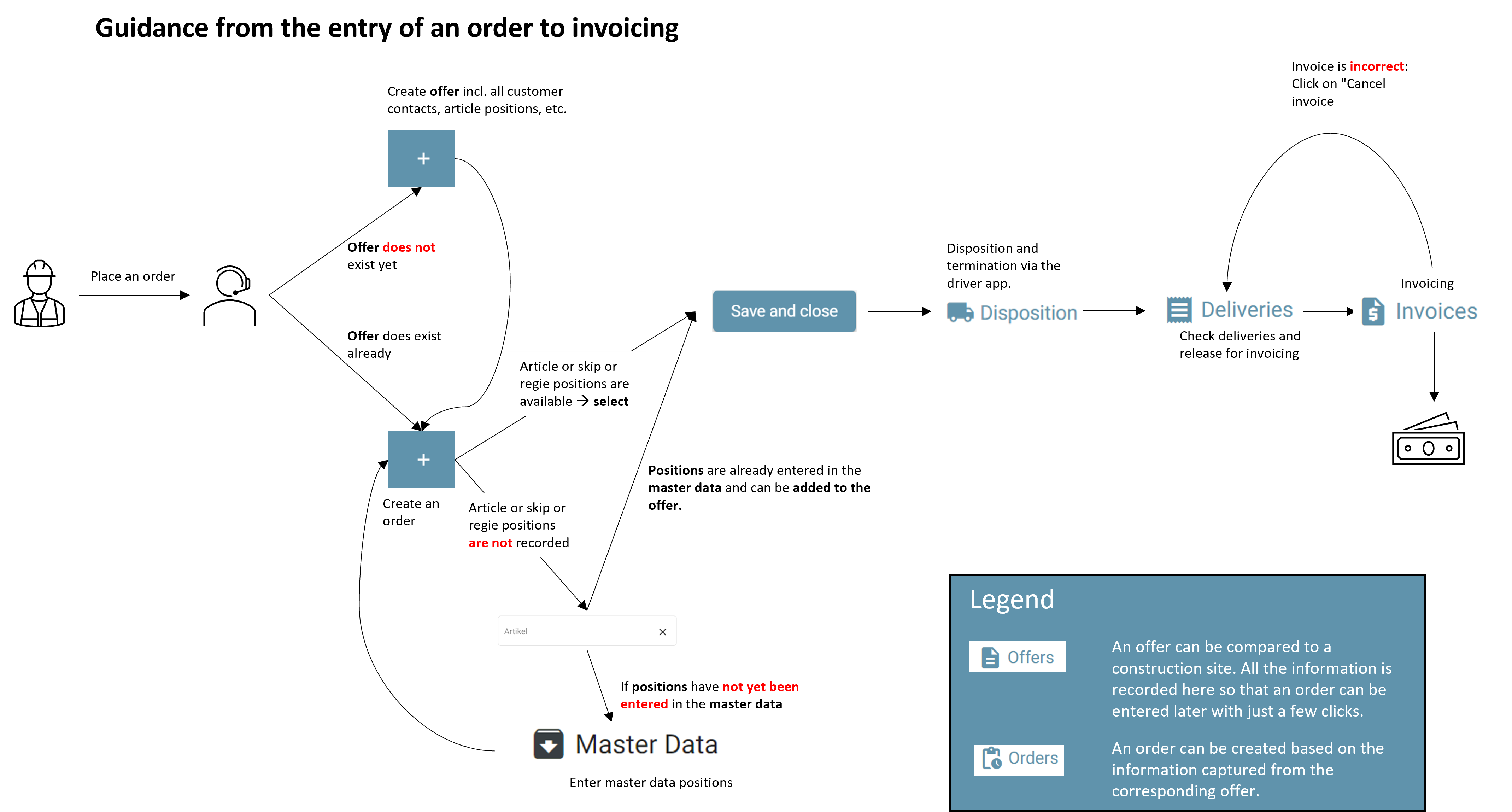
It is possible that the order has not been confirmed yet. You can change the status of an order under "Orders" and then by clicking on the corresponding status.
Possibly the article position that is stored in the offer is not active. Open the corresponding offer and then open the article under "Article position". If the article should always be active, then you keep the field "until" empty.
Disposition
Click on "Disposition" in the menu and then on "Driver absences". Now you can add an absence for drivers by clicking on the + sign.
Operation
Please watch the following video:
Please watch the following video:
Invoices
Open the corresponding delivery under "Deliveries" by clicking on the corresponding number. After you have entered or checked all the information, click on "Approve for invoice" at the bottom. Then switch to "Invoices" in the menu and click on the + sign in the upper right corner. Enter the delivery date. Now you can create either a provisional or a real invoice below.
Click on the gear wheel at the bottom left and then on "Parameters". Now scroll all the down and activate the checkbox under "Automatic invoice transmission". You can also define the sending time here.
Click on contacts in the menu and select the corresponding customer. Now click on "Customer contacts". Now it shows all customer contacts, which are stored under this customer. In the column "Receive invoice" you can now determine to whom the invoice should be sent.
Please watch the following video:
Please watch the following video:
Customer Portal
Log in with your existing login at swynoo.com using your email address or password that you set after receiving your email invitation. Now click on "deliveries" in the menu on the left.
You will receive your invoices by mail. You can find the PDF in the attachment. You can also download the invoice directly by clicking on "Download invoice". If you log in to swynoo.com, you can view all your invoices at any time.
The invoices are only visible in the customer portal once they have been approved by their supplier.
Employees
Please watch the following video:
As an admin, you can assign roles to your employees and thus restrict their access within Swynoo. When adding employees via the + sign, you will be asked directly for the corresponding role. If you want to change the role of an employee, click on his name and then on the edit sign. Under "Roles" you can now make the desired changes.
Settings
There are two ways to do this: If you can't remember your password, click on "Forgot password" in the login page. Then enter your e-mail address, confirm the captcha and follow the instructions in the e-mail you receive. If you simply want to change your password, log in, click on your name at the top right and then on "My profile". Now you can set a new password under "Change password".
Please watch the following video: